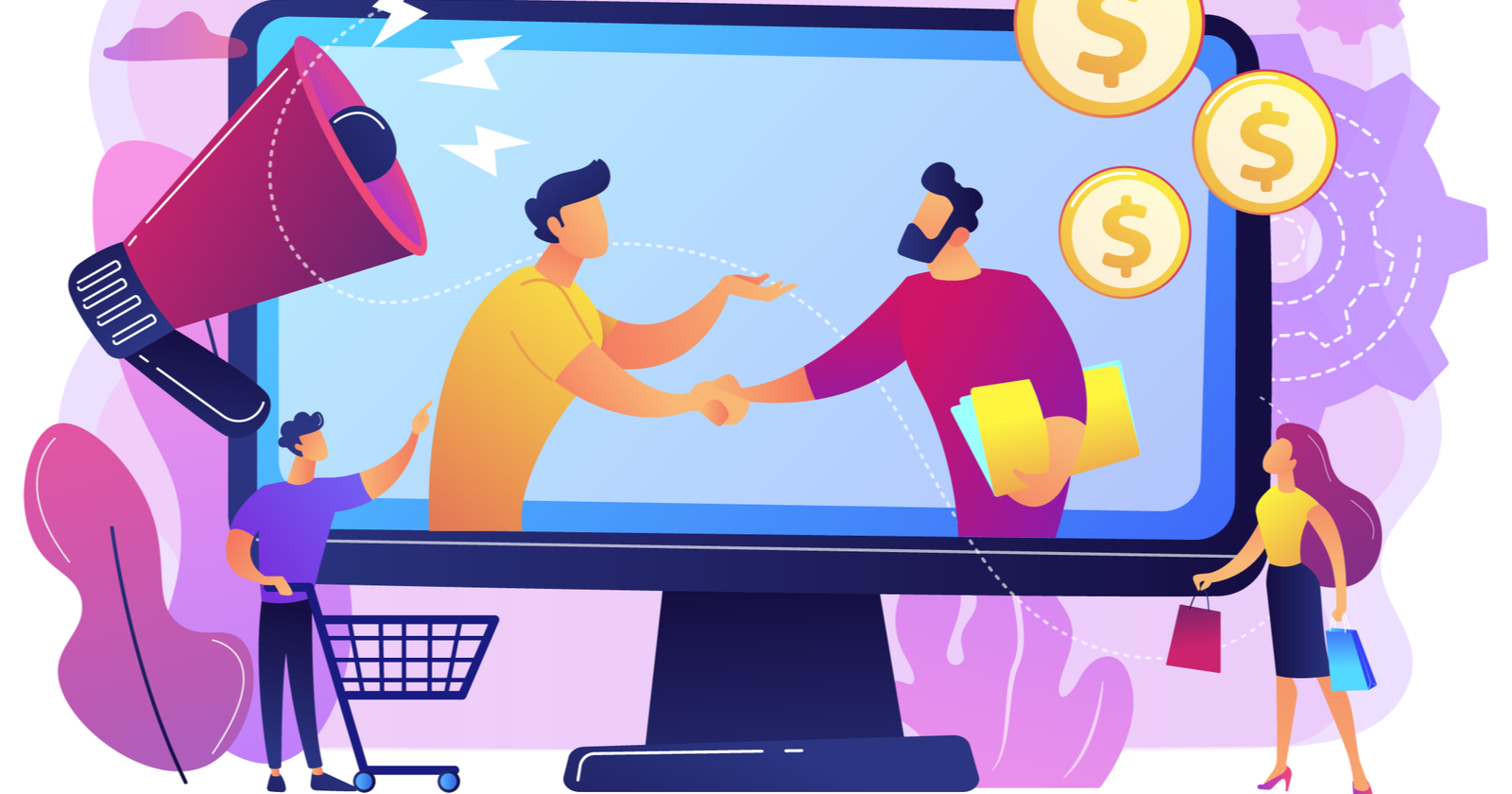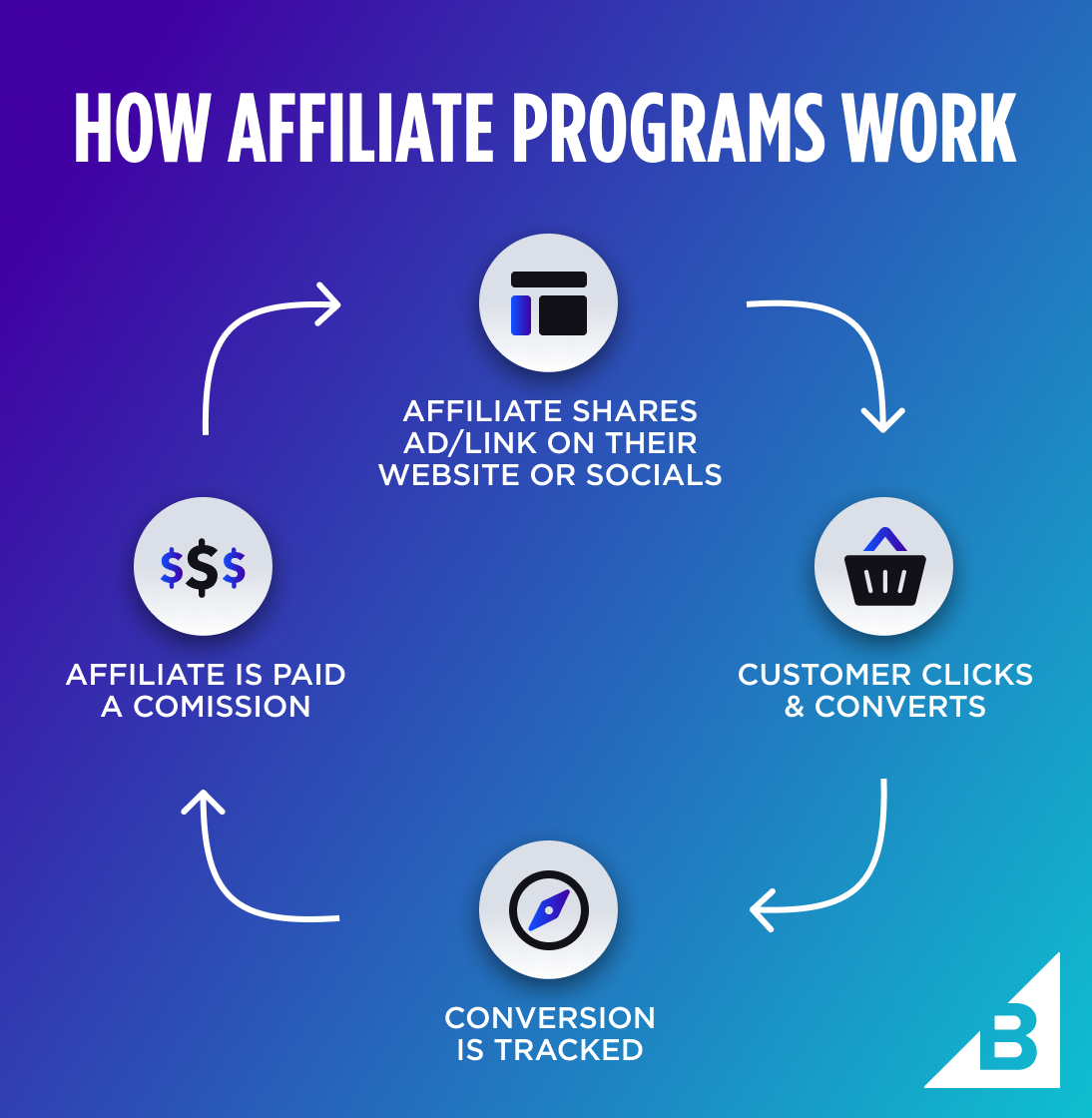Graphics drivers play a crucial role in maximizing the performance and stability of your graphics card, ensuring smooth gameplay and optimal visual quality in games and applications. Keeping your graphics drivers up-to-date is essential for leveraging the latest optimizations, bug fixes, and performance enhancements provided by graphics card manufacturers. In this guide, we’ll explore the importance of updating graphics drivers regularly and how to ensure that your drivers are always up-to-date for optimal performance.

Understanding the Importance of Graphics Drivers
Performance Optimization:
Graphics drivers are continuously updated to optimize performance in new and existing games and applications. Updated drivers often include performance optimizations and tweaks that can improve frame rates, reduce stuttering, and enhance overall gaming performance. Keeping your drivers up-to-date ensures that you’re getting the most out of your graphics hardware.
Bug Fixes and Stability Improvements:
Graphics driver updates also address various bugs, glitches, and stability issues encountered by users. Updated drivers may fix compatibility issues with certain games or applications, resolve graphical artifacts or rendering errors, and improve overall system stability. Regularly updating drivers helps to minimize crashes, freezes, and other performance issues.
New Features and Technologies:
Graphics driver updates often introduce support for new features and technologies, such as ray tracing, DLSS (Deep Learning Super Sampling), and VR (virtual reality) enhancements. Updated drivers enable you to take advantage of these new features and technologies, unlocking new levels of visual fidelity and immersion in games and applications.
Methods for Updating Graphics Drivers
Automatic Updates:
Most graphics card manufacturers provide automatic update utilities or software that automatically checks for and installs driver updates. Enable automatic updates in your graphics card control panel or settings to ensure that you receive the latest driver updates as soon as they become available. This ensures convenience and ensures that you don’t miss out on critical updates.
Manual Updates:
Alternatively, you can manually download and install graphics driver updates from the manufacturer’s website. Visit the website of your graphics card manufacturer (e.g., NVIDIA, AMD, Intel) and navigate to the drivers section. Download the latest driver package for your graphics card model and operating system, then follow the installation instructions provided.
Third-Party Tools:
There are also third-party driver update tools and utilities available that can automatically scan your system for outdated drivers and download/install updates. While convenient, be cautious when using third-party tools and ensure that you download them from reputable sources to avoid malware or unwanted software.
Best Practices for Graphics Driver Maintenance
Regular Checks and Updates:
Make it a habit to regularly check for graphics driver updates, ideally once a month or whenever you encounter performance issues or new game releases. Set reminders or notifications to prompt you to check for updates regularly and ensure that your drivers are always up-to-date.
Complete Uninstallation and Clean Installation:
When updating graphics drivers, consider performing a complete uninstallation of the old drivers before installing the new ones. Use a driver uninstallation utility or the built-in uninstaller provided by the graphics card manufacturer to remove all traces of the old drivers. This helps to prevent conflicts and ensure a clean installation of the new drivers.
Driver Rollback:
In some cases, a new graphics driver may introduce issues or compatibility issues with certain games or applications. If you encounter problems after updating your drivers, consider rolling back to a previous driver version that was stable and reliable. Most graphics card control panels or utilities allow you to roll back to a previous driver version easily.