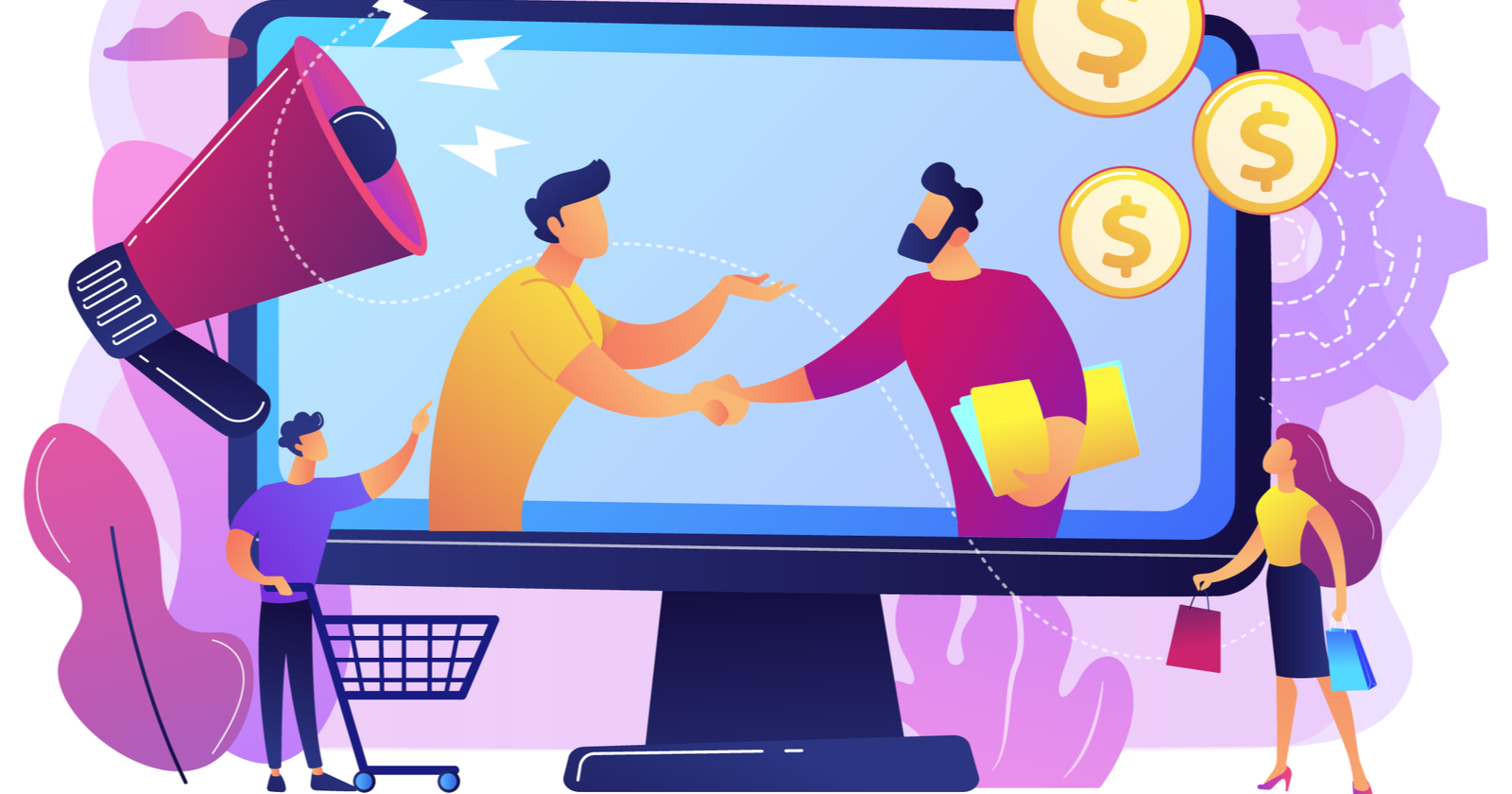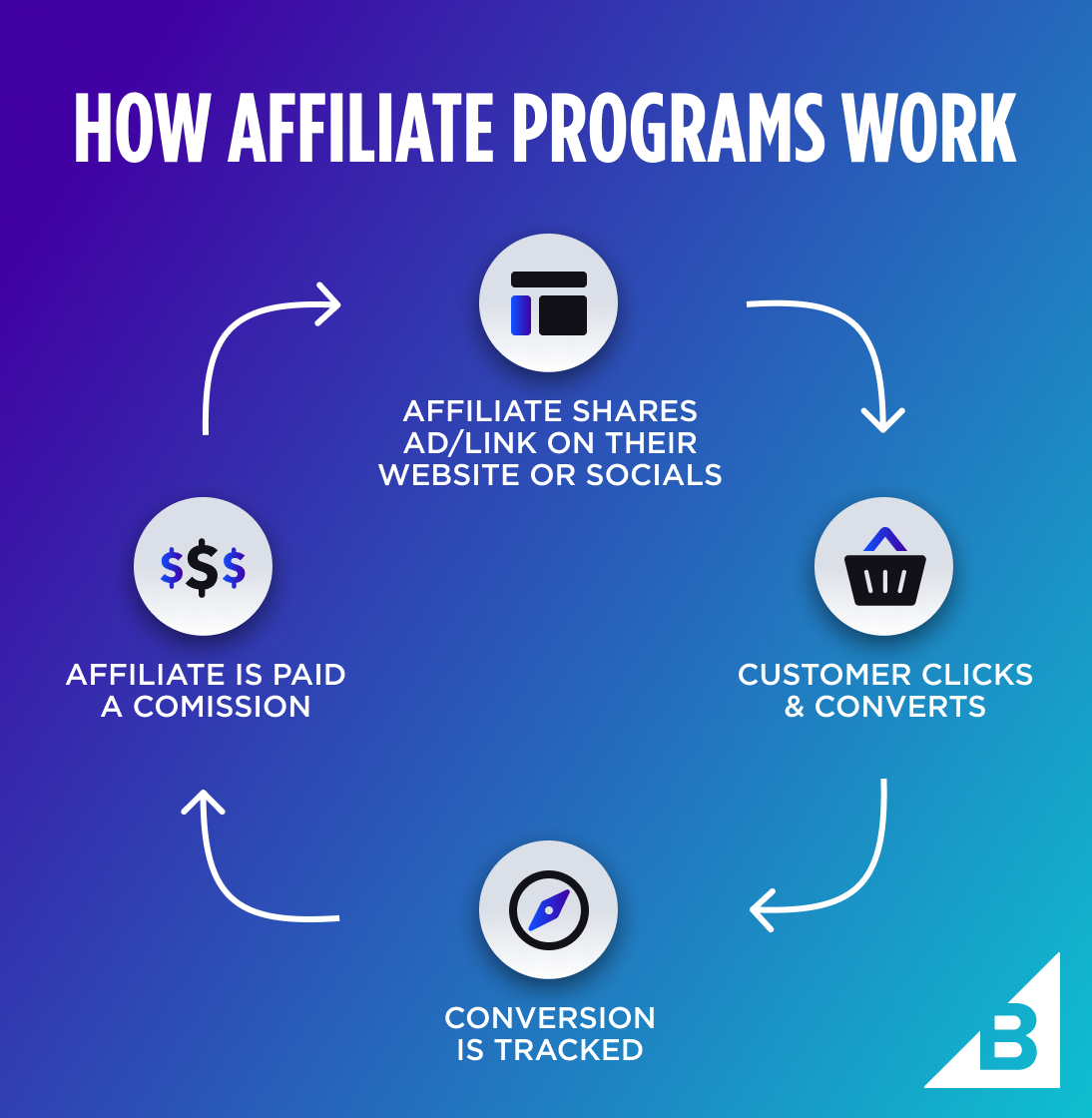Achieving optimal gaming performance requires ensuring that your PC hardware meets or exceeds the requirements of the games you want to play. Understanding how to match game requirements with your PC specs is essential for enjoying a smooth and enjoyable gaming experience. In this guide, we’ll explore how to assess game requirements and optimize your PC hardware accordingly to achieve hardware harmony and maximize gaming performance.

Assessing Game Requirements
Minimum vs. Recommended Requirements:
Games typically list both minimum and recommended system requirements. The minimum requirements represent the bare minimum hardware needed to run the game, while the recommended requirements indicate the hardware needed for optimal performance and visual quality. Aim to meet or exceed the recommended requirements for the best gaming experience.
CPU, GPU, and RAM Requirements:
Pay close attention to the CPU (central processing unit), GPU (graphics processing unit), and RAM (random access memory) requirements listed for each game. Ensure that your PC meets or exceeds these requirements to avoid performance issues such as lag, stuttering, and low frame rates. Look for compatibility with specific CPU and GPU models to ensure optimal performance.
Storage Space and Disk Speed:
Consider the amount of storage space required by the game and ensure that you have sufficient free space on your hard drive or SSD (solid-state drive). Additionally, pay attention to disk speed requirements, especially for games with large open worlds or frequent loading screens. A faster disk speed can help reduce loading times and improve overall game performance.
Network Requirements:
Some games may have network requirements, such as minimum internet connection speeds or specific network protocols. Ensure that your internet connection meets these requirements, especially for online multiplayer games. A stable and high-speed internet connection is essential for smooth online gaming experiences.
Optimizing PC Hardware
Upgrading CPU and GPU:
If your PC falls short of the recommended requirements for a game, consider upgrading your CPU and GPU to improve performance. Upgrading to a more powerful CPU and GPU can significantly enhance gaming performance and allow you to play newer and more demanding games at higher settings and resolutions.
Increasing RAM Capacity:
Adding more RAM to your PC can improve multitasking capabilities and overall system performance, especially when running memory-intensive games or applications. Upgrade to higher-capacity RAM modules or add additional RAM sticks to meet or exceed the recommended RAM requirements for the games you want to play.
Upgrading Storage:
Consider upgrading to a faster storage solution such as an SSD (solid-state drive) or NVMe SSD to improve game loading times and overall system responsiveness. SSDs offer significantly faster read and write speeds compared to traditional hard disk drives (HDDs), resulting in quicker game loading times and smoother gameplay experiences.
Optimizing Network Connectivity:
Ensure that your network connection meets the minimum requirements for online gaming, especially for multiplayer games with high bandwidth requirements. Use a wired Ethernet connection for lower latency and more stable connections, or upgrade to a high-speed Wi-Fi connection with low latency and minimal packet loss.