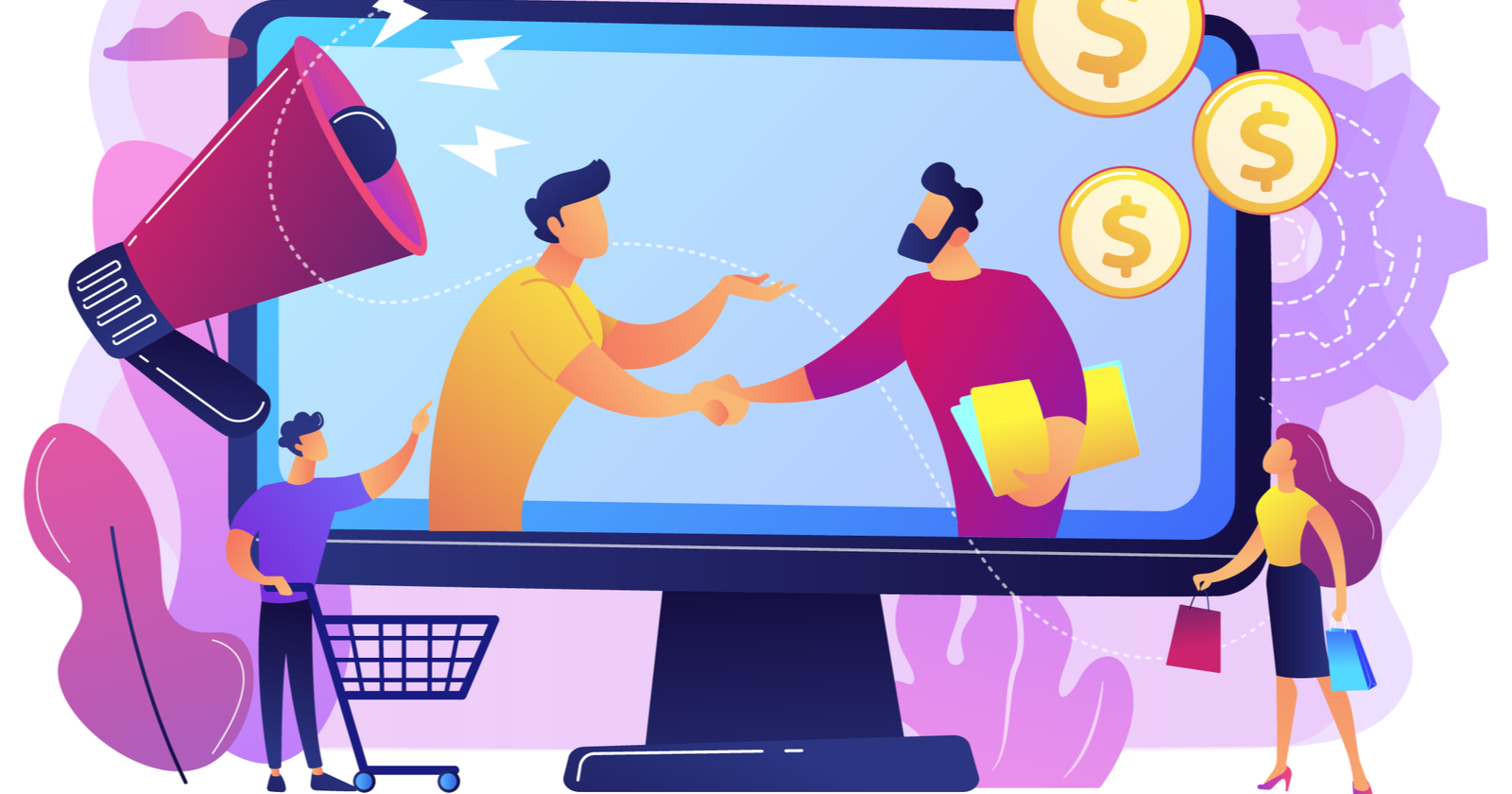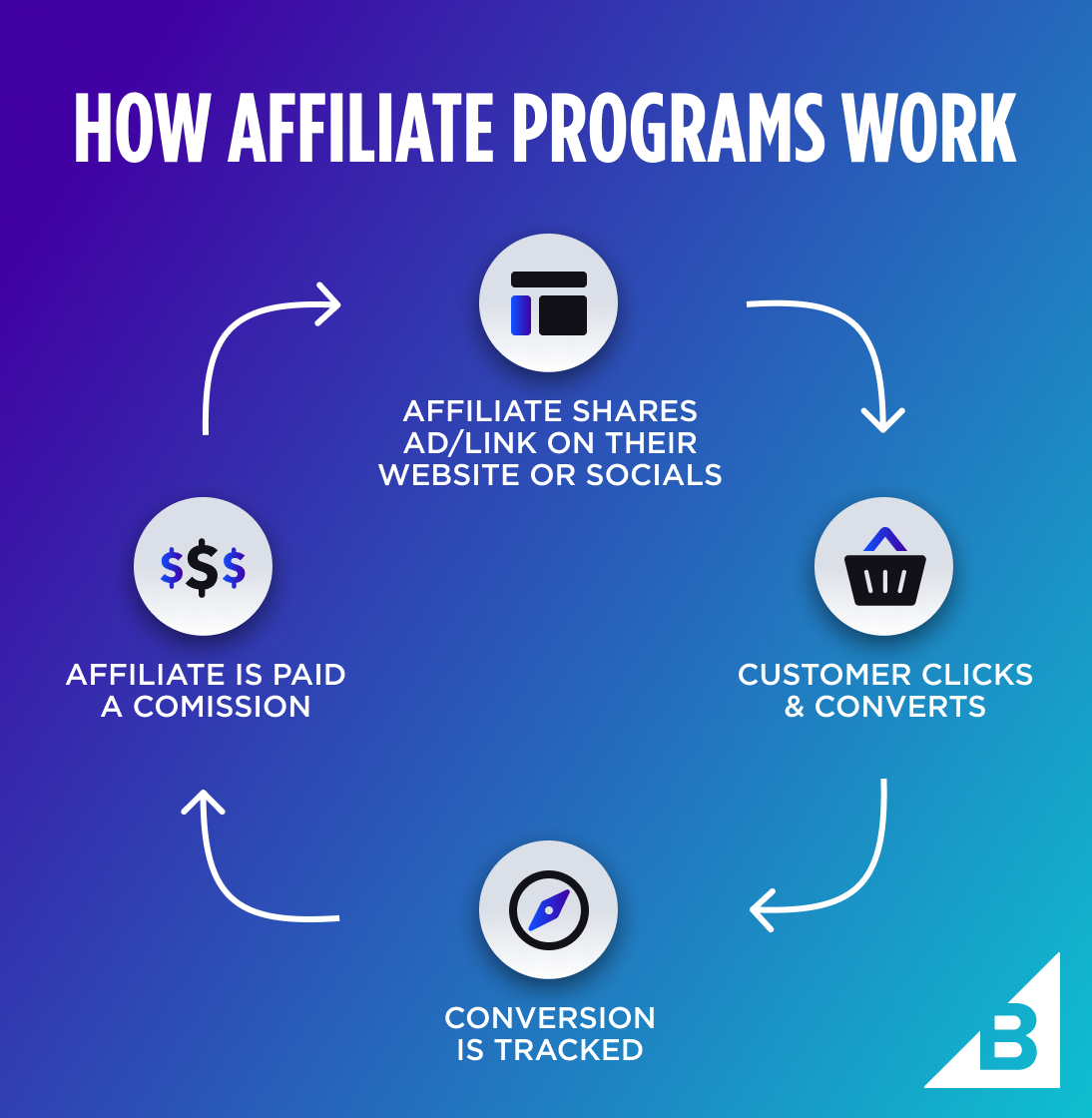Effective resource management is essential for optimizing gaming performance and ensuring smooth gameplay experiences. Central Processing Units (CPUs) and Graphics Processing Units (GPUs) are critical components that handle complex calculations and render graphics in real-time during gaming sessions. Monitoring and controlling CPU and GPU usage allow gamers to identify performance bottlenecks, optimize system resources, and achieve optimal gaming performance. In this guide, we’ll explore techniques and tools for monitoring and controlling CPU and GPU usage to maximize gaming performance.

Understanding CPU and GPU Usage
CPU Usage:
The CPU handles various tasks during gaming, including game logic, physics calculations, AI processing, and managing system resources. High CPU usage can lead to performance bottlenecks and cause frame rate drops, stuttering, and input lag in games. Monitoring CPU usage helps identify CPU-bound tasks and optimize system resources accordingly.
GPU Usage:
The GPU is responsible for rendering graphics and processing visual effects in games. High GPU usage indicates that the GPU is working at full capacity to render frames, textures, and effects. Monitoring GPU usage allows gamers to assess the workload on the GPU and adjust graphics settings to maintain smooth performance.
Monitoring CPU and GPU Usage
Built-in Monitoring Tools:
Many operating systems and gaming platforms include built-in monitoring tools that display CPU and GPU usage in real-time. Task Manager in Windows, Activity Monitor on macOS, and Steam’s built-in performance overlay provide valuable insights into CPU and GPU usage during gaming sessions.
Third-Party Monitoring Software:
Explore third-party monitoring software and utilities designed specifically for monitoring CPU and GPU usage. Tools such as MSI Afterburner, HWMonitor, and GPU-Z offer detailed metrics and graphs, allowing gamers to track CPU and GPU usage, temperatures, clock speeds, and power consumption.
In-Game Performance Overlays:
Many games feature in-game performance overlays that display real-time CPU and GPU usage, frame rates, and other performance metrics. Enable in-game overlays or performance statistics to monitor CPU and GPU usage directly within the game environment, providing immediate feedback on system performance.
Controlling CPU and GPU Usage
Optimizing Graphics Settings:
Adjust graphics settings in games to optimize CPU and GPU usage for maximum performance. Lowering graphics quality presets, reducing resolution scaling, and disabling resource-intensive effects can alleviate CPU and GPU workload and improve frame rates without sacrificing visual fidelity.
Limiting Frame Rates:
Limiting frame rates can help control CPU and GPU usage and prevent excessive rendering beyond the display’s refresh rate. Use built-in frame rate limiters in games or third-party utilities to cap frame rates and reduce CPU and GPU workload, minimizing power consumption and heat generation.
CPU and GPU Affinity Settings:
Assign CPU and GPU affinity settings to prioritize gaming tasks on specific CPU cores and GPU compute units. By dedicating CPU cores and GPU resources to gaming processes, gamers can minimize interference from background tasks and ensure maximum performance during gaming sessions.
Advanced Optimization Techniques
Overclocking and Undervolting:
For advanced users, overclocking and undervolting CPU and GPU components can provide performance boosts and efficiency improvements. Overclocking increases clock speeds to achieve higher performance, while undervolting reduces voltage levels to lower power consumption and heat output, optimizing CPU and GPU usage.
Driver Updates and Firmware Upgrades:
Regularly update graphics drivers and firmware to ensure compatibility with the latest games and optimizations. Graphics driver updates often include performance improvements, bug fixes, and optimizations for specific game titles, enhancing both CPU and GPU usage.
CPU and GPU Load Balancing:
Experiment with CPU and GPU load balancing techniques to distribute workload evenly across CPU cores and GPU compute units. By optimizing task scheduling and workload distribution, gamers can maximize CPU and GPU usage and achieve balanced system performance.